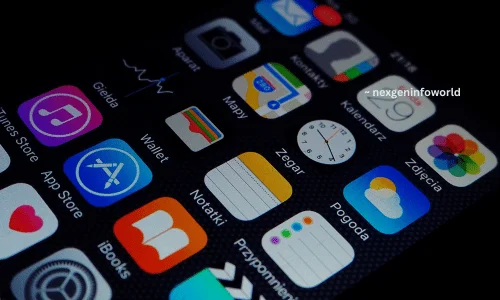
Location services on your iPhone are the invisible hand behind some of your device’s most impressive and convenient features. They power essential applications like maps, weather updates, and location-based reminders, helping you navigate the world around you with ease. Yet, there are circumstances when you may wish to put the brake on these services – for reasons of privacy or to stretch your battery life a bit further.
In this article, we will instruct you on the simple process of enabling and disabling location services on your iPhone.
Enabling Location Services
- Unlock Your iPhone: Begin by unlocking your iPhone and locating the ‘Settings’ app. It appears as an icon resembling a gear.
- Open Settings: Tap on the ‘Settings’ app to open it.
- Navigate to Privacy Settings: Scroll down through the settings menu and tap on ‘Privacy.’
- Select Location Services: In the ‘Privacy’ menu, find and select ‘Location Services.’
- Enable Location Services: Toggle the switch at the top of the screen to enable Location Services. When it turns green, location services are now active.
Disabling Location Services
- Open Settings: Access the ‘Settings’ app on your iPhone.
- Navigate to Privacy Settings: Scroll down and select ‘Privacy.’
- Select Location Services: Within the ‘Privacy’ menu, tap on ‘Location Services.’
- Disable Location Services: To turn off location services, toggle the switch at the top of the screen to the off position. When it turns grey, location services are disabled.
Customizing Location Settings for Apps
- Open Settings: Go to the ‘Settings’ app on your iPhone.
- Navigate to Privacy Settings: Scroll down and tap ‘Privacy.’
- Select Location Services: In the ‘Privacy’ menu, choose ‘Location Services.’
- View List of Apps: You will see a list of apps that have requested access to your location.
- Adjust App Location Access: Tap on any app to adjust its location access settings. You can choose from the following options:
- Never: The app will not have access to your location.
- While Using the App: The app can only access your location when you are actively using it.
- Always: The app can access your location at any time, even in the background.
By following these steps, you can easily manage your location settings, ensuring that your privacy is protected and your battery life is optimized.
